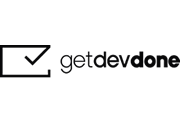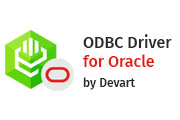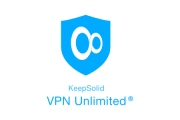How to Enter the World of DevOps: A Recipe for Beginners and Not So Beginners
DevOps is a young field at the intersection of development and system administration. It appeared only in the 2000s, but even now no major project is unthinkable without it.
DevOps is not just a set of tools, methods and practices, but a whole movement that helps developers, operations engineers, monitoring and support services to find a common language and launch quality projects from the beginning to the end.